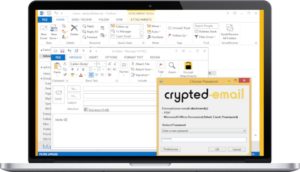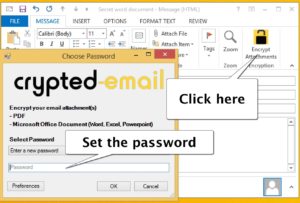Download Plugin
The simplest way to encrypt eMail attachments for professionals is our Outlook Plugin for Windows, which you can find on our download site for free in German and English:
where we offer a 2 weeks free trial to check it out. In the light of new European regulations and the requirements for a solid protection of the privacy of users, we have decided to expand the trial period and give you a solid testbed before you decide on an encryption solution.
How it works
The plugin above will appear as an extra button when you write a new message. If you click the new button, you will be offered a few sets for your personal settings.
Please note, that the plugin was designed especially with lawyers, doctors and CPAs in mind, who exchange documents with their clients. The major purpose is to encrypt messages in a way that the receiver does NOT need a certificate nor has to dig his/her way through PGP installations or has to do anything else but entering a password when the attachment is opened.
Encrypting Documents
For PDFs or any Microsoft Office document you may set an automated encryption mode and a default password. The plugin will search these kinds of documents and apply the password you set.
Additionally you have the option to assign specific individual passwords to eMail addresses. Meaning: the plugin recognizes the recipient and applies the defined password automatically. So you can separate your clients without hassle by address.
On top of that, the plugin offers to combine all attachments into one “PDF + attachments”, which comes in handy, when you want to:
Protecting Images
Images have no built-in protection mode. No matter if you want to send scans as GIF, PNG or JPG – no system offers password protection for these file types. If you are not using our plugin, the only option is to create a ZIP archive or a PDF document yourself and then manually add a password to that archive.
The Crypted-Email Plugin does help you to protect your images and other forms of attachments (e.g. MP3s) by applying above mentioned technique and creates a password protected PDF with the files you want to mail out combined as attachments to the PDF.
How to password protect an eMail in Outlook
Simplicity is the key to this process. If you handle dozens of eMails with different receivers every day, the password protection of a single message or email was our main focus. It basically cooks down to 2 steps:
and decide, if you just want to protect the attachments OR you may encrypt the whole text of the mail with a password by what we call “extraction and protection” – where we put the text into a PDF and apply the password there. This works fully automated without any extra steps on your side.